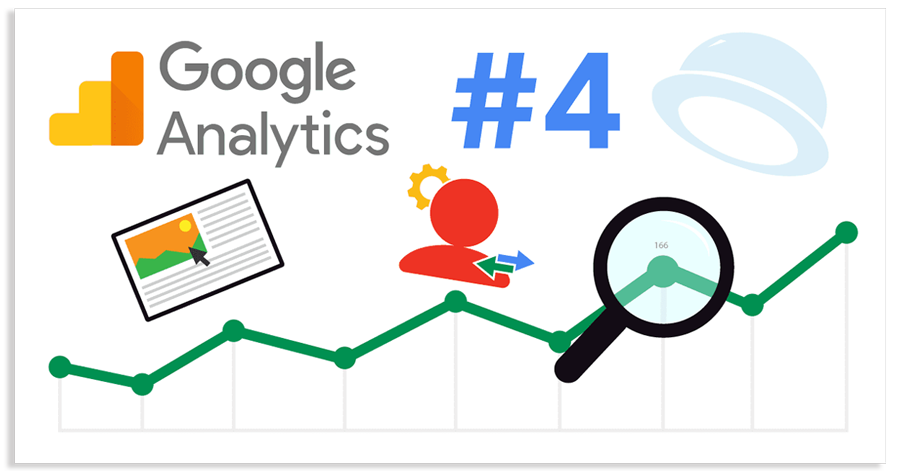You can use this tool to import your Universal Analytics 3 goals into GA4.
Google is now rolling out a conversion migration tool for you to important your existing goals from Universal Analytics to Google Analytics 4. You can access this under your GA4 settings screen, in the Setup Assistant tab, under the Conversions section.
How it works. The goals migration tool allows you to quickly recreate eligible goals from your connected Universal Analytics property as conversion events in your Google Analytics 4 property. I personally do not see it yet, but I suspect I will see the import tool soon. Charles Farina posted screenshots of how it works on Twitter:
Here is what it looks like. It is grabbing goals from the entire linked property (so all your views, even staging/sandbox ones), so you'll need to pay close attention if you use this. pic.twitter.com/RqsAPLegKU
— Charles Farina (@CharlesFarina) April 15, 2022
How the tool works.
For each eligible Universal Analytics goal you select, the goals migration tool automatically does the following in your connected Google Analytics 4 property:
- Creates a new Create event rule
- Marks the created event as a conversion
Universal Analytics properties can have several different goal types. These two goal types can be migrated using the tool:
- Destination goal: When a user lands on a specific page, such as a “thank you” or “confirmation” page
- Event goal: When a user triggers a specific event, such as social recommendation, video play, or ad click
The following types of goals can’t be automatically migrated and won’t appear in the tool: Pages/Screens per session goals, Duration goals, Smart goals, and any goal that uses regular expressions.
You can create up to 30 custom conversion events per standard Google Analytics 4 property.
How to use it: To use the goals migration tool, you need the Editor role on your account.
- In Google Analytics, click Admin.
- In the Account column, make sure that your desired account is selected. (If you only have one Google Analytics account, it will already be selected.)
- In the Property column, select the Google Analytics 4 property that currently collects data for your website.
- In the Property column, click Setup Assistant.
- Under Conversions, go to Import existing goals from your connected Universal Analytics property, and click Get started.
- In the Import existing goals from your connected property panel, select which goals you’d like to recreate as conversion events in your new Google Analytics 4 property.
- Click Import selected conversions in the top right.
A confirmation message will show in the bottom left of your screen when your selected goals have been successfully recreated as conversion events in your Google Analytics 4 property.
For more details on this import tool, see this help document.